Connect your Semble account to TopDoctors in 5 simple steps
Before you get started
You must have the permissions role of
"Systems roles > Manager" or you will not have the correct level of access to complete the following steps.

1. Create a role for TopDoctors in Semble
First
Access the Settings tab from the main navigation menu. Then select Roles on the left-hand side.
Once on the Roles page, click on "New" to create your TopDoctors role.
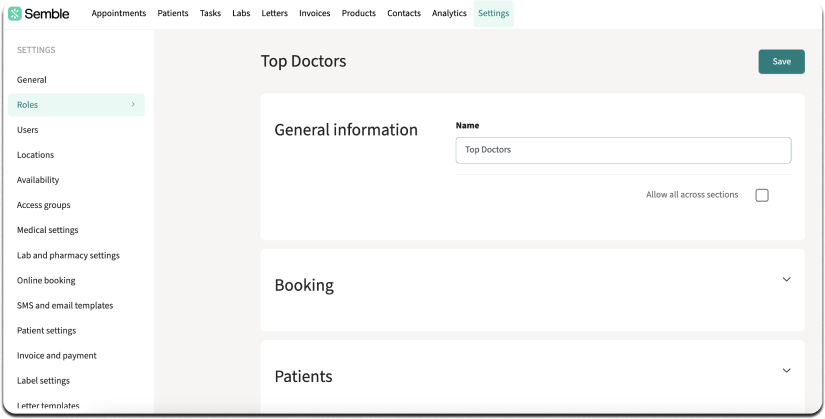
Next
Select the correct permissions for the new role. The permissions will need to be:
• Booking: Allow all
• Patients: See patients and Edit patients
• Settings: See users
Then, name your new role "TopDoctors" and click Save. This will save and create your new Top Doctors Role.
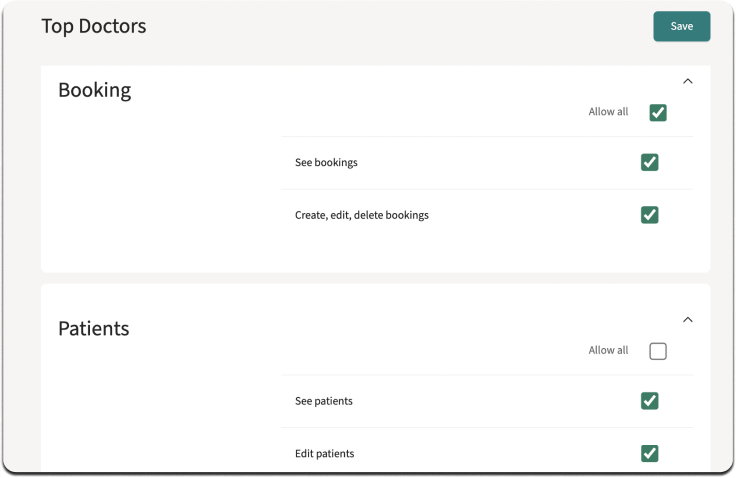
2. Create the credentials
Make sure to read the warning below
Head to Settings, and at the bottom of the left-hand menu, click on API Access.
Click on New to create the credentials for TopDoctors. Give it a name, for example, "API TopDoctors", and select the TopDoctors role we created earlier.
*Warning: When you click Save, it is VERY IMPORTANT to copy the Token that appears on screen, as it will only be shown once, and it is the code that you need to use for all the API calls to the doctor's Semble API. Store this Token somewhere safe so that you can retrieve it if needed in the future.
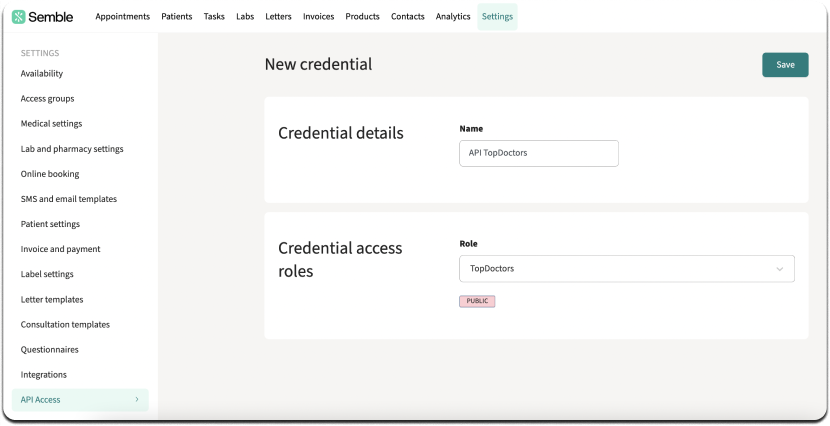
3. Locate the Doctor's ID
First
To locate the doctor's ID head to Settings in the main navigation menu and then select Users from the left-hand menu.
Here you will find the doctor you would like to configure.
Click on their name.
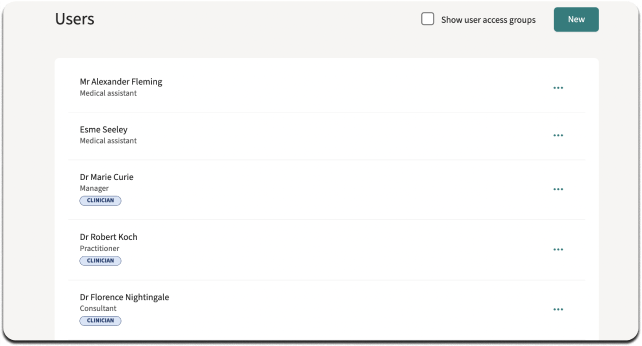
Next
Once you have clicked into your chosen user/doctor you can find their unique ID in the URL of this page. You can see exactly where in the screenshot.
Once you have copied the ID, make sure to paste and store it somewhere accessible for later use.
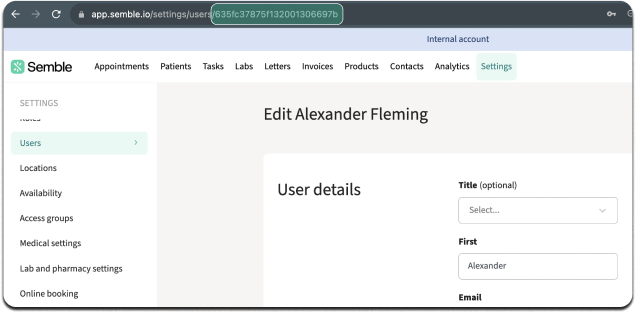
4. Locate the Location ID
First
To retrieve your location ID, you will need to head to "Settings" in the main navigation menu and then "Locations" on the left-hand menu.
Here you will see your list of different locations. Click on the three dots "..." that appear on the right of your chosen location and then click "Edit".
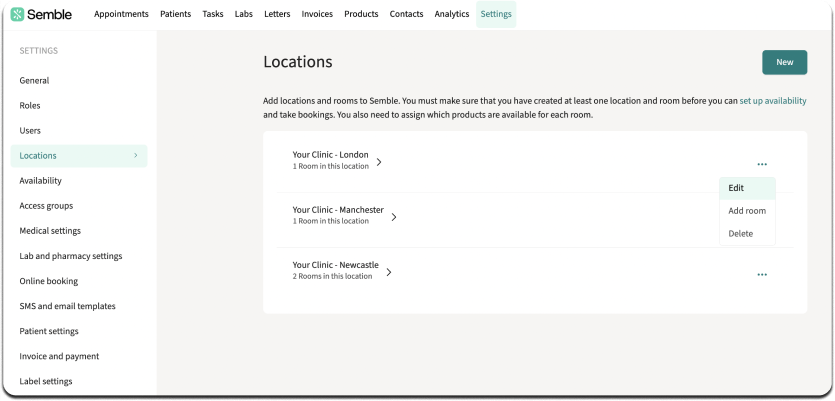
Next
As we did with the doctor's ID, we can copy the location ID from the URL of the page. As seen in the screenshot.
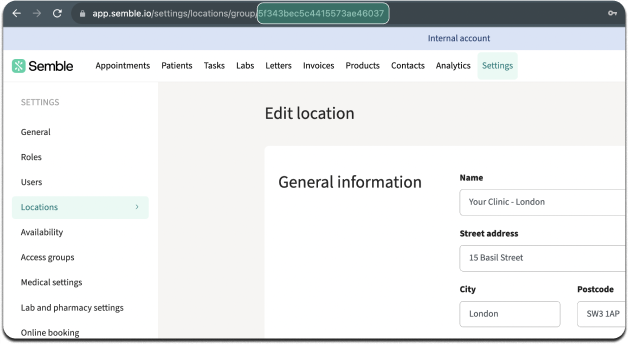
5. Locate the Product ID
First
To retrieve the ID of the Product that you want to configure, we first need to head to "Products" in the main navigation menu. Here you will find a list of your products.
Filter by the product we are looking for, for example, "Adults (one hour)" as shown in the following screenshot.
Once the product is located, click to access its details.
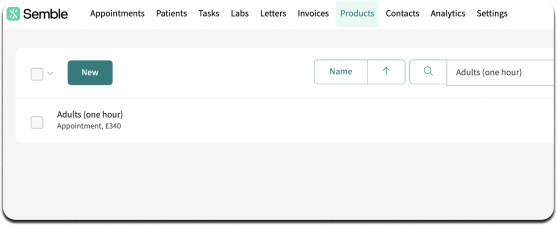
Next
Once again, we can pull the ID from the URL as we did with the doctor's and location IDs.
Simply copy the product ID from the URL of the page. As seen in the screenshot.
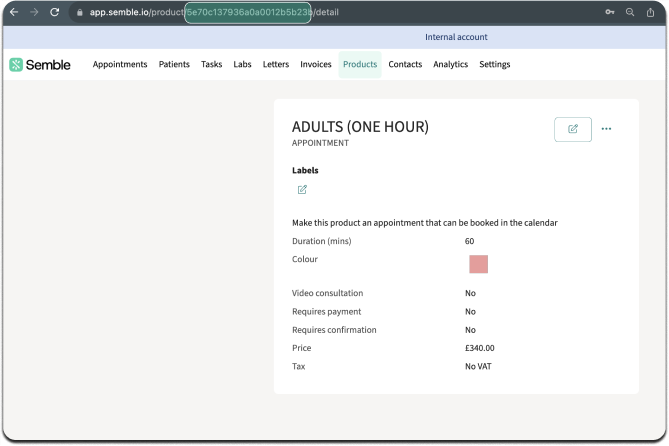
And finally, complete the integration in the TopDoctors User Area
Access your TopDoctors "User Area" and head to "Appointment lists" and then "Schedule Management".
Next, select your practice name on "Consultation" and Semble on "Software".
Now add in all the information you have gathered up to this point.
And thats everything all done!
Congratulations, you just integrated TopDoctors to your Semble account!